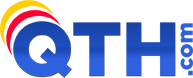PLEASE NOTE: We are not affiliated with Yahoo and cannot help you with any of the steps below. You will need to contact Yahoo Support for help. These instructions are here as a courtesy to help our customers that are trying to move their domains away from Yahoo to QTH.com.
To transfer a Yahoo! Domains domain name to QTH.com, you will want to check a few simple things at Yahoo! Domains to make sure the transfer goes smoothly:
If you have problems with any of these steps, you can contact Yahoo! Domains directly at (800) 318-0783 (choose option 1 for Small Business support).
Make sure the domain name is unlocked
Domain names that are "locked" with Yahoo! Domains can't be transferred. To unlock a Yahoo! Domains domain name:
- If necessary, sign into your Yahoo! Domains account using your existing Yahoo! ID and password.
- Click Domain Control Panel.
- Click Edit Domain Locking.
- Locate your domain name in the table.
- If the domain name is locked, the page will display "Locked". Click the large Unlock Domain button.
- On the next page, click the large Unlock Domain button to confirm the action.
- You will be returned to the Domain Locking page, which should show that your domain name is now unlocked.
It may take up to 24 hours for Yahoo! Domains to notify the central domain registry that the domain name has been unlocked. You can check the lock status of your domain at InterNIC. If the Status of your domain says "OK", then it has been unlocked.
Disable "My Private Registration"
Yahoo! Domains offers an add-on feature called My Private Registration which shields your personal contact information from anyone doing a WHOIS lookup on your domain name. (This is similar to our WHOIS privacy service, which is provided free on all web hosting accounts.) If you have purchased this option for your Yahoo! Domain, you will need to cancel it so that your email address can be retrieved by us via a WHOIS lookup.
To cancel private registration:
- If necessary, sign into your Yahoo! Domains account using your existing Yahoo! ID and password.
- Click Add extras.
- Enter your password again if necessary.
- Find the Private registration section of the page. Click on the button to cancel the service.
Make sure your e-mail address is correct
We'll need to send a transfer approval notice to the "administrative contact" e-mail address that Yahoo! Domains has on file for your domain name. Use the Yahoo! Domains domain control panel to make sure the e-mail address is correct:
- If necessary, sign into your Yahoo! Domains account using your existing Yahoo! ID and password.
- Click Domain Control Panel.
- Click View/Edit Your Domain Registration.
- To the right of Registration Information, click Edit.
- Locate the Administrative Contact section, and update the information. You do not need to change the Domain Name Registrant section. Also, you should probably not change the Technical Contact section; most domains can use "YahooDomains" as their technical contact.
- At the bottom of the page, click Update.
Know your transfer authorization code
After you sign up with us, we'll send the Yahoo! Domains administrative contact a message asking him or her to enter the domain name's "authorization code" on our Web pages. You can get this code from the Yahoo! Domains domain control panel:
- If necessary, sign into your Yahoo! Domains account using your existing Yahoo! ID and password.
- Click Domain Control Panel.
- Click View Your Authorization Code.
- The authorization code will be displayed to the right of your domain name. Write it down, save it to a file, or print it out for later use.
Please note that the authorization code is case-sensitive, so when you enter it on our Web page be sure to use the same capitalization as is shown here.
Note: Yahoo! states that if you are a Website Services customer, you won't see the authorization code. Instead, you will need to contact Yahoo! Small Business Technical Support at the (800) phone number on this page.
PLEASE NOTE: We are not affiliated with Yahoo and cannot help you with any of the steps above. You will need to contact Yahoo Support for help. These instructions are here as a courtesy to help our customers that are trying to move their domains away from Yahoo to QTH.com.