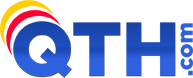You will also need to request that Network Solutions send you the domain name's transfer authorization code (you'll enter this code on our Web pages to complete the transfer).
How to unlock your domain name and obtain the authorization code
- Go to www.networksolutions.com in your Web browser.
- Login using your existing Network Solutions User ID and Password.
- You may need to click Continue on a couple of pages to bypass signing up for additional services or features.
- If you have several domains and you see a page which lists them, click on the domain name you want to unlock. (Or, it may be a single "Manage It" link.)
- You should now see a Domain Details section for your domain name.
- Look for the line that says "Domain Protect: On". Click the Turn Off or Request Authorization Code link.
- Choose the option to Leave Domain Protect off, and also check the box to Request Authorization Code.
- Click the Save button.
Network Solutions will unlock the domain name and send your transfer authorization code by e-mail. Save the authorization code until you're asked for it on our Transfer Domain wizard.
What if my domain name is already unlocked, but I still need the authorization code?
In some cases, when you follow the instructions above, you might find that your domain name is already unlocked (the screen will say "Domain Protect: Off"). If that's the case, you'll still need to request the transfer authorization code. To do that:- Locate the link that says "Domain Protect: Off", then click the link marked Turn On or Request Authorization Code.
On the next screen:
- Leave the domain protection set to "Leave Domain Protect off".
- Check the the box to Request Authorization Code.
- Click the Save button.
Network Solutions will send your transfer authorization code by e-mail. Save the authorization code until you're asked for it on our Transfer Domain pages.
What if there is no link next to the "Domain Protect" option?
If you can see the words "Domain Protect: On" in the Network Solutions screens, but there is no link next to it, that probably means you aren't logged in to Network Solutions with the main User ID for the domain name. If you have another Network Solutions User ID, try logging in using the other one.If you can't solve the problem, you should call Network Solutions at (888) 642-9675 (in the U.S. and Canada) or +1 570-708-8788 (worldwide); they will be able to tell you the correct User ID to use.