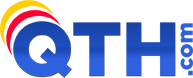Most of our web hosting packages allow you to have multiple domain names. The additional domains can point to the SAME website, or they can be completely SEPARATE websites.
There are TWO REQUIRED STEPS that need to be performed, in order to host the additional domain within your existing web hosting package.
WARNING!! Please do not attempt to visit the new add-on domain in your browser until AFTER you have done BOTH of the steps below. Doing so will "poison" your DNS cache and require you to wait for up to four hours for the DNS change (in step 1, below) to propagate. A sign that you have poisoned your DNS will be if you get this error when viewing your add-on domain:
"We're sorry, but we were unable to process the redirection request for the site you are attempting to access. If you feel that you are receiving this message in error, please check the URL and try your request again."
If this happens, you will have to wait until the updated DNS propagates, which could take up to 4 hours. Still having issues? Try rebooting your computer, rebooting your home router, flushing cache in your browser, etc.
STEP 1 - Change the Nameservers to point to our service:
- Make sure that the new domain name is pointing to the correct QTH Hosting DNS servers. You MUST configure your domain to point to the QTH Hosting DNS servers (this is not done by default). Depending on which web server you are on, those DNS servers will be some combination of NS10.QTH.COM, NS11.QTH.COM, NS12.QTH.COM, NS14.QTH.COM, NS15.QTH.COM, NS16.QTH.COM and/or NS18.QTH.COM. See your web hosting instructions that you received via email when you first signed up for the correct DNS servers to use. Alternatively, you could do a WHOIS Lookup on your primary domain name, and use the same DNS servers as your primary domain name.
- If you registered your domain name at QTH Hosting, you can easily verify the current DNS servers, and change them if necessary, via our Billing site. See this KB article for instructions on managing DNS servers for your domain.
- Of course, you must first own the domain in question. So, if you don't already own the new domain name, you will have to register it first. Once registered, set the domain name servers to the QTH Hosting DNS servers (see above).
STEP 2 - Add the Domain in your cPanel control panel:
To add another domain to your hosting, you will go to your cPanel control panel and click on Domains (in the Domains section) and add your new domain there.
Adding a unique website (different from the one your cPanel account is hosting)
This additional domain can be used to host a completely separate website. To do so, click on "Create A New Domain" and enter this new domain into the Domain box, then in the Document Root settings, do NOT check the "Share document root" checkbox. Instead, choose the directory (or file folder) you would like this domain to host from. This is where you will upload the files for this new website. Typically, cPanel will autocomplete this with your domain entered above and create a directory of the same name as the domain inside the public_html directory. This is the preferred method. You may ignore the Subdomain setting. Once the Domain and Document Root settings are completed to your preference, click Submit.
Adding a Domain to the same website (rare use case)
This is not typically done, only do this if you have a very good reason! This additional domain can be used to host a domain on the same set of files as your default cPanel domain. To do so, click on "Create A New Domain" and enter this new domain into the Domain box, then in the Document Root settings. For this domain to share the same files (i.e. document root) you must check the "Share document root" checkbox. Click Submit.
If you need any help with any of these steps, let us know.