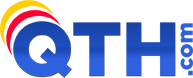With are dozens of email clients available for all operating system across all devices we cannot provide specific instructions for all scenarios. However, our hosting environment is all completely standard for configuring your incoming and outgoing email.
Regardless of your device, operating system, or mail client, you should be able to use the following settings to setup your mail.
Incoming Email Setup (IMAP/POP3):
IMAP will leave all email on the server and synchronize your email between your mail client and the mailbox. If you will be using your email on two or more devices, you'll want to choose IMAP.
POP3 will not synchronize email and will create a copy of your mail in your mail client. You may configure POP3 to leave mail on the server for a set period of time, however any messages marked as read/deleted/replied, etc. will not show up on the server as such. If you check email from a single device and do not need to store a copy on the server, POP3 is the right choice.
Incoming Server: mail.yourdomain.com (please replace "yourdomain.com" with your own domain name)
Username: email@yourdomain.com (note: full email address)
Password: assigned in cPanel when creating your account
Using SSL is strongly encouraged for increased security
IMAP Port Number: 993
POP3 Port Number: 995
If you choose NOT to use SSL, you must use the non-SSL port numbers found here: Email Port Numbers.
Outgoing Email Setup (SMTP):
All outgoing email must be authenticated. Often times an email client will have a checkbox that says "Requires Authentication" which simply means in order to send an email, you must send your username and password to tell the server it's OK to send email as you.
Outgoing Server: mail.yourdomain.com (please replace "yourdomain.com" with your own domain name)
Username: email@yourdomain.com (note: full email address)
Password: assigned in cPanel when creating your account
Using SSL/TLS is strongly encouraged for increased security
SMTP Port Number: 465
If you choose NOT to use SSL, you must use the non-SSL port numbers found here: Email Port Numbers.