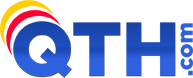- Select the 'Tools' menu and click 'Account settings'
- Select the account you wish to enable authentication on and click 'Change'
- Select the 'More Settings' button
- Select the 'Outgoing Server' tab
- Check the box 'My outgoing server requires authentication' and check the box labelled 'Use same settings as my incoming mail server'
- Click 'OK'
- Click 'Next'
- Click 'Finish'
To enable SMTP Authentication in Outlook 2007:
- 0 کاربر این را مفید یافتند