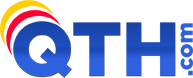In WordPress, if you see the warning "PHP Update Recommended" followed by the text below, your cPanel account is likely running behind on PHP versions.
Your site is running on an outdated version of PHP (#.#.##), which does not receive security updates. It should be updated.
What is PHP and how does it affect my site?
PHP is one of the programming languages used to build WordPress. Newer versions of PHP receive regular security updates and may increase your site’s performance. The minimum recommended version of PHP is #.#.
Learn more about updating PHP (opens in a new tab)
This resource is provided by your web host, and is specific to your site. For more information, see the official WordPress documentation.
This is a recommendation from WordPress, and your website will continue to work and is safe. We run special security-hardened, back-ported versions of PHP from our operating system vendor. Oftentimes, software, like WordPress, that can only see the version will think it's old and vulnerable to security issues, but our versions are safe. That said, it is always good to upgrade when possible.
We have put together a simple guide to upgrade PHP for those running WordPress websites below. With WordPress, the trick is to balance your version of PHP so that WordPress, your theme, and all plugins are compatible. Sometimes jumping to the latest version of PHP will break your site. The goal is to find the newest version of PHP that is compatible with your website.
Updating PHP Versions
- It's best to make sure your WordPress installation, your theme, and all plugins are up-to-date before trying to upgrade PHP. This can be done in your WP admin under Dashboard > Updates.
- Log in to cPanel.
- In the Software section of the cPanel home screen, click Select PHP Version.
- To change the PHP version, in the "Current PHP version" drop-down box, select the highest numbered version of PHP, but do NOT click "Apply" yet.
- First, review the PHP extensions shown beneath this field. For WordPress, please ensure the following items are checked or unchecked as noted here:
- CHECK "fileinfo"
- CHECK "intl"
- UNCHECK "mysqli"
- CHECK "nd_mysqli"
- CHECK "opcache"
- Once the required extensions are set, click the "Apply" button next to the PHP version. The PHP version upgrade for your account is instant.
- In a separate browser tab, attempt to load your website and proceed to either Step 8 or Step 9 depending on what you see...
- If website does not load, you may see an all-white screen or the error "There has been a critical error". If this happens, it's because you've chosen a version of PHP that is not compatible with your site (WordPress core, theme or plugins). Return to step #4 and choose one version down and repeat steps from there forward again. Repeat until you find the PHP version that is compatible with your WordPress site.
- If your website loads, try to log into your WP-Admin area. Once logged in, return to your site and browse a few pages to ensure it's still working. This is important, because when you're logged in as an administrator, it will disable any page caching that may be running. If at any point your website doesn't work, you may see an all-white screen or the error "There has been a critical error". If this happens, it's because you've chosen a version of PHP that is not compatible with your site. Return to step #4 and choose one version down and repeat steps from there forward again. Repeat until you find the PHP version that is compatible with your WordPress site.
- Once you find the latest version of PHP that is compatible with your site, you can return to the WP admin area and click on Dashboard > Updates to see if any new theme or plugins updates are available now that your site is on a newer PHP version.