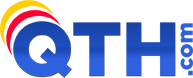========================
NOTE: I'm using the latest version of Pegasus, which is 4.4.
- Once the program is loaded, at the very top of the window is the tool bar. Click on the tools tab and click on the internet mail options. That gets you to the set up windows.
- The first window is the general setup window and the persons e-mail address goes there. Pretty self-explanatory.
- Next window is the "receiving (POP3)" window. In "check these POP3 hosts", needs to be mail.yourdomain.com
- Next window is the "sending (SMTP)" window. In the box "Send mail using these SMTP hosts" needs to be the same address format as the receiving window i.e., mail.yourdomain.com.
- The last box is for an internet dialer. I have a DSL connection, so the button "no explicit dialing support" is checked.
These setups are NOT what would the program would normally default to and it took a while to muck through it. I hope that this helps somebody else out there. I like Pegasus and it's got as much capability as Outlook, but doesn't get targeted by everybody on the planet.