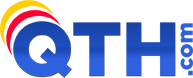- In Windows Main, click the Tools menu and select Accounts.
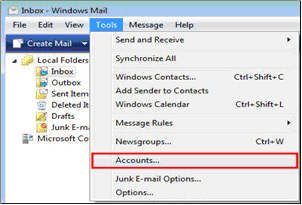
- Select the email account and click Properties.
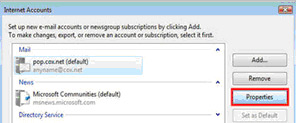
- Click the Servers tab. Under Outgoing Mail Server, select My server requires authentication and click Settings.
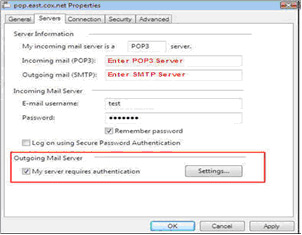
- Select "Use same settings as my incoming mail server". Click OK.

- OPTIONAL: You may wish to change the SMTP Port Number and/or change SSL settings. This screen shot shows the proper configuration if you want to use SSL for incoming and outgoing mail:
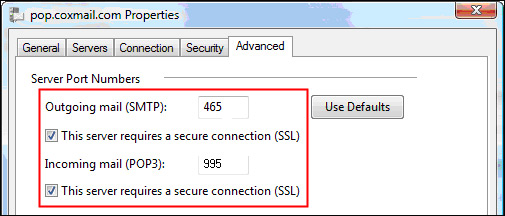
- 0 Корисниците го најдоа ова како корисно